Apple's first-generation iPhone OS was revolutionary. Its second-generation version introduced iPhone and iPod touch users to the App Store, which unquestionably was a much bigger hit than even Apple expected, as well as adding Microsoft Exchange support for enterprise users. By comparison, the brand new iPhone OS 3.0 doesn't initially seem to have a single home run feature -- many users will remember it as a consistent base hitter, or "the version that should have shipped with the first iPhone" -- but it actually packs extremely significant under-the-hood improvements, some of which won't be fully appreciated for weeks or months to come.
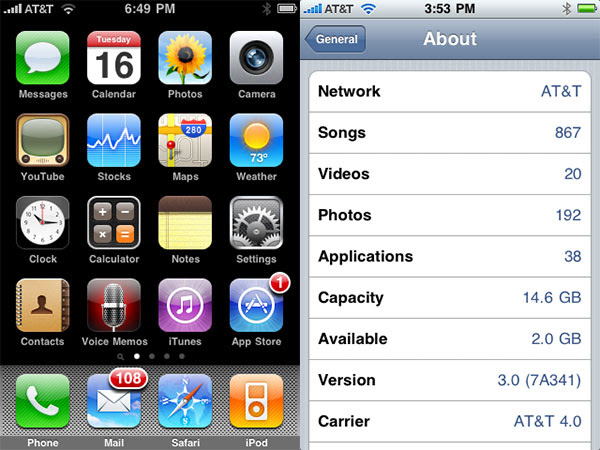
We’re highlighting many of iPhone OS 3.0’s new features in depth through two extensive iLounge articles—the
Complete Guide to iPhone OS 3.0, and
Instant Expert: Secrets & Features of iPhone 3.0—so we’re not going to rehash their content all here. Instead, this review looks at the 10 key changes iPhone, iPhone 3G, and iPod touch users can expect from iPhone OS 3.0, as well as issuing a recommendation to iPod touch owners regarding its current value for Apple’s $10 asking price; iPhone and iPhone 3G users will get the new OS for free and thus have little reason to skip it. We also note iPhone 3G S-only features at the bottom of this review; though they’re implemented in software, they will be discussed in our separate iPhone 3G S hardware review since they’re specific to that device.
Please note that the list below is not in rank order; it is merely designed to highlight features of special interest to our editors and readership.
1. Spotlight and Search
Though the iPhone’s Home screen remains virtually untouched from earlier versions of the OS, a tiny magnifying glass option at the bottom of the screen clues you in to a new screen that sits off to the left of the main page: swipe over to it and you activate Spotlight, a feature that can search your iPhone’s database—everything from e-mail headers to apps to iPod media—for words you enter into a search field. Spotlight works quickly to show you multiple types of content that are all available to you from a single touch of any of the listing buttons; you can limit the parts of the device it searches using Settings.
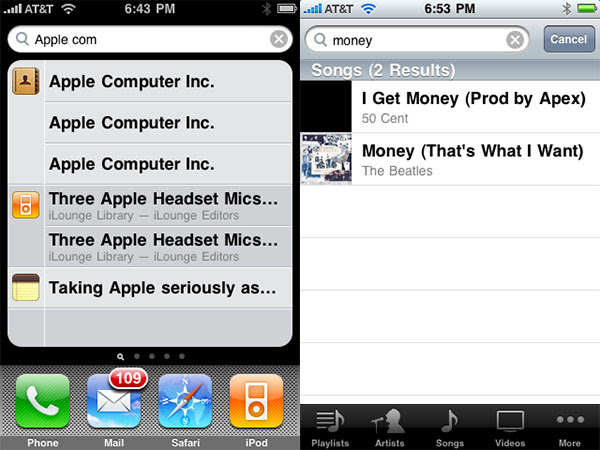
In addition to this Spotlight feature, some of the integrated apps—and third-party apps—now have search fields hidden at the tops of their listings. Flicking downwards on the iPod list of songs, or your list of Notes, or your e-mail accounts, for example, will bring up this search field. You can even search e-mail header content that’s sitting remotely on your e-mail server, a nice touch. All of the searching features work well, but this main Spotlight window is the key shortcut for finding anything on your iPhone or iPod touch, and especially impressive.
2. Landscape Keyboard
The second major feature addition to iPhone OS 3.0 is widespread landscape keyboard support, which now enables e-mails, text messages, notes, and app-created text to be composed using Apple’s larger, wider keyboard—triggered by turning the device on its side. For the many users who have struggled with the iPhone’s standard vertical keyboard, this larger one may well prove more accurate and easier to use on a daily basis.
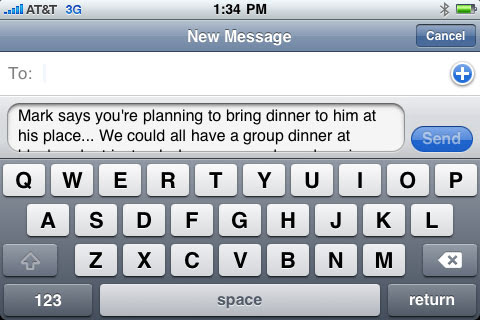
At least, somewhat. In our testing, we occasionally encountered accidental accelerometer-based flips of the keyboard from one position to the other, and wished we could lock the iPhone into a widescreen mode for text entry. Additionally, it was obvious that Apple hasn’t figured out quite yet how to deal with reformatting the content that goes above the keyboard to make the most of the wide screen. Text messages, for instance, are too sharply divided on the left and right hand sides of the screen, and require scrolling to be read in full rather than occupying most of the white space there. There’s still a lot of real estate occupied by the status bar, and possibly too much by the keyboard itself, in part due to Apple’s continued use of a 480x320 display rather than something higher-resolution with the ability to fix more text above the keyboard. Landscape mode is a big addition, but some user interface tweaks could make it even better.
3. Cut, Copy, and Paste
One of the most requested additions to the iPhone OS was cut, copy, and paste—effectively, a clipboard system to let users transfer text and images from one application to another, or between two different places in the same application. Apple has implemented this feature with an attractive set of black and blue buttons that pop up when you hold your finger down briefly on the screen in certain applications: the black buttons let you “Cut, Copy, Paste” when the clipboard is empty, or “Select, Select All, Paste” when there’s something stored there, with changes to the button options as appropriate to given apps.
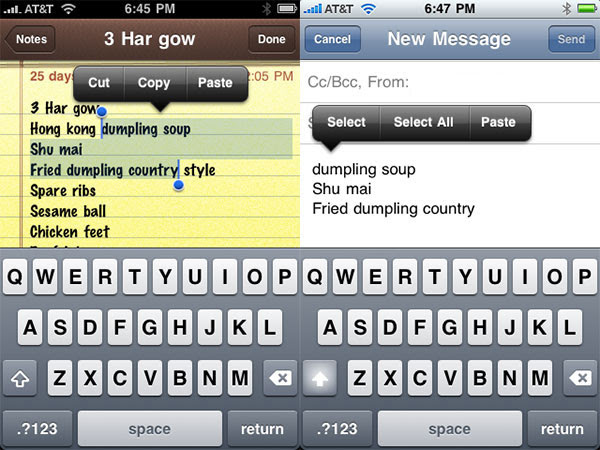
Once text has been highlighted, little blue pins appear on the left and right of the selection area, waiting to be dragged to the appropriate left and right positions; a zoomed-in view appears under your finger to help fine-tune the their placement. On web pages, the text selection box has top and bottom points as well, enabling you to resize the selection area in some cases to grab more or less formatted text. Pictures and web links can be selected individually for copying without any blue resizing pins.
While this feature adds considerable additional power to the iPhone and iPod touch as tools for email and MMS composition, it also creates small interface issues that have come up during our use of iPhone apps. For instance, the black buttons sometimes appear—with a brief delay—when trying to do nothing more than move the cursor. Selection of web page content isn’t as straightforward as one might imagine due to the varied types of content that may be on a page; if you touch a link, for instance, you’re not given the option to copy more of the page’s HTML than that. Apple has made choices here that address the average user’s most common needs, but some additional polish in speed, manner of appearance, and versatility of selection could help cut, copy, and paste feel a little smoother.
4. Voice Memos
Added to the iPhone, iPhone 3G, iPhone 3G S, and iPod touch 2G, the attractive new Voice Memos application allows users to record voice samples from either a built-in or connected microphone, then trim it, e-mail it, or synchronize it back to a computer with iTunes. It presents an image of an old-fashioned microphone with two buttons, one for recording, the other switching between a stop button and a menu button. The menu button calls up a list of prior recordings, allowing you to select any recording to trim it or e-mail it directly on the iPhone. Trimming is the major feature that’s missing from many earlier voice recording applications for the iPhone and iPod touch, and Apple makes it as simple as can be here.
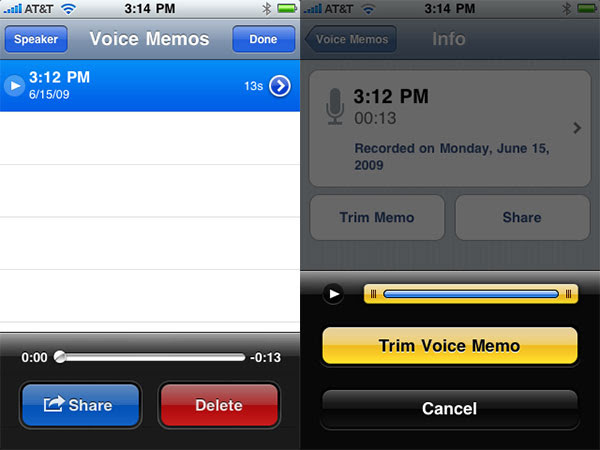
Those interested in technical details of this App should note that it records in two modes without user adjustment. When used with the iPhone’s integrated or cabled included monaural microphones, files are recorded at 44.1kHz as Apple Lossless files in monaural rather than stereo mode, with roughly 325kb/second bit rates. By comparison, bottom-connecting stereo microphones such as Blue Microphones’ Mikey enable stereo recording, with a roughly 460-490kb/second bit rate. These rates will vary based on the complexity of what’s being recorded. Files have both date and time stamped generically, and are automatically synchronized to iTunes when you connect your iPhone or iPod touch to the computer via USB. Competing applications offered wireless voice memo synchronization, but Apple’s e-mail feature achieves much the same effect.
Updated: Note that compatibility of prior stereo microphones varies: Griffin’s iTalk Pro does not appear to work on either the iPhone or iPod touch 2G, while Mikey appears to work on both, as does Tunewear’s stereo recorder; Belkin’s TuneTalk Stereo sometimes works, and sometimes has issues.
5. Multimedia Messaging (MMS)
Available only to iPhone 3G users—and for now, those outside the United States—Multimedia Messaging (MMS) enables an iPhone to send and receive instant messages containing text, photos, audio, and/or video. Because this feature is not currently supported by AT&T, we haven’t been able to properly test it in the United States, but we’ve seen how it works on non-U.S. networks.
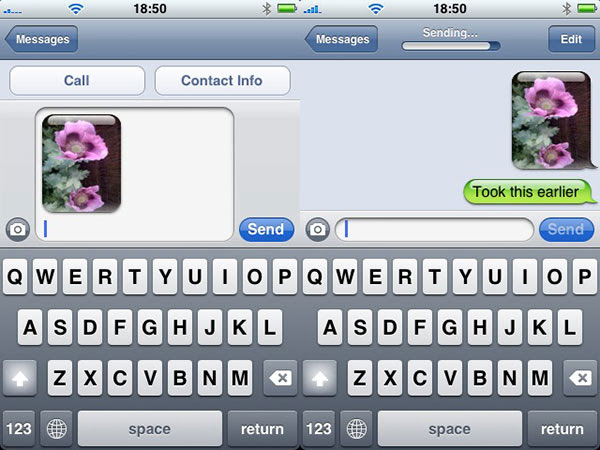
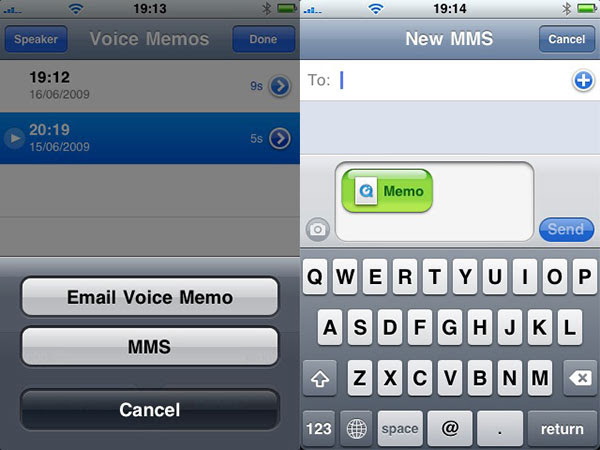
Apple’s old application, Text, has been replaced by Messages, which still presents all users with a half-screen keyboard, a bubble to type text in, and a Send button. On MMS-capable networks, Messages also displays a camera button that enables users to choose images to include along with the text. Video from the iPhone 3G S will reportedly be able to be sent over networks as well, subject to strict limitations on the size of the files. Audio files can be shared directly from Voice Notes, and are encoded in a format called .AMR (Adaptive Multi-Rate) so that they’re capable of being played on the iPhone as well as other cell phones.
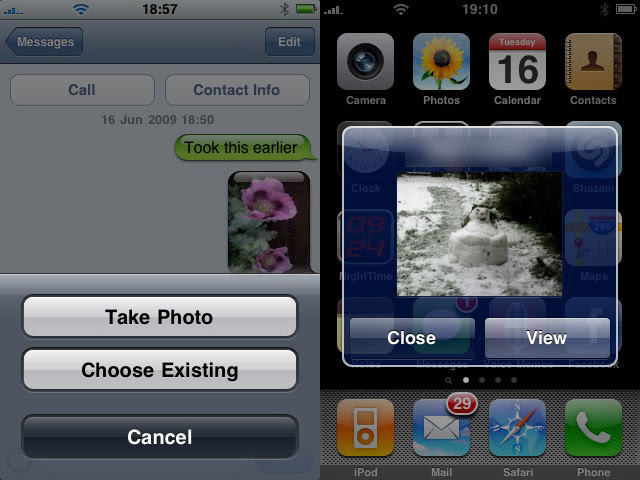
Of equal importance is the iPhone OS 3.0’s ability to actually receive multimedia messages, a capability that has been conspicuously lacking from the iPhone family since 2007. Incoming picture messages and audio messages from two phones on two different networks worked without problems. After receiving an image and displaying a thumbnail, the iPhone offers an arrow that lets you see and save a full-sized version of the image.
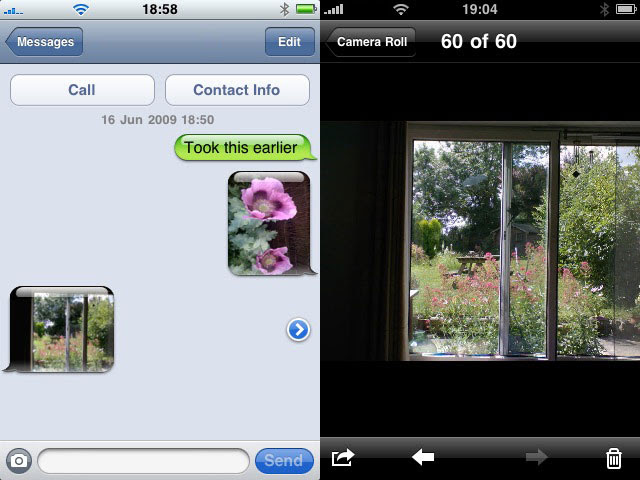
The jury is still out on whether the MMS feature will work as well in the United States as it does outside, and how well it will work with video. We’ll let you know what happens when AT&T activates the feature later this year.
6. Multi-Photo E-mailing and Deletion
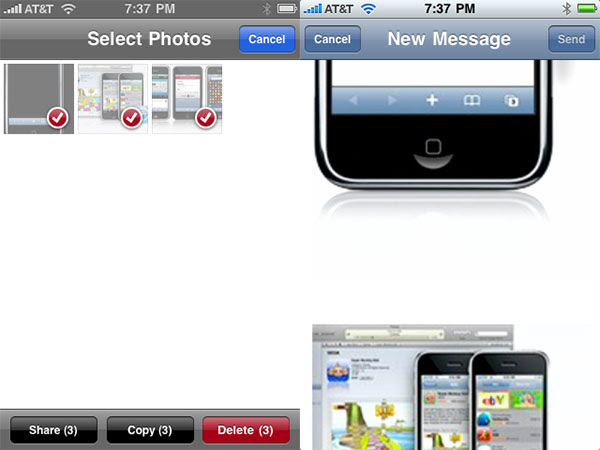
It may seem like a minor addition to the iPhone OS, but in practice, it’s huge: it’s now possible for users to select up to five photographs to share via a single e-mail, or a larger number to simultaneously copy or delete. For those who have been using the iPhone’s camera to aggressively send photos to services such as Flickr, or just to share them with friends, this feature addition will make life a lot more convenient.
7. iTunes Video Downloading
iPhone OS 3.0 expands the capabilities of the mobile iTunes Store application by adding a new Videos tab, complete with sections for Movies, TV Shows, and Music Videos. The limited real estate on the iPhone and iPod touch screens restricts the number of titles spotlighted by the Store, making the Search button considerably more important if you want to find something that isn’t currently being featured. You’ll also need enough storage space to hold the file in its entirety, as well as a sense of how big the video is: if it’s over 10 Megabytes in size, you’ll only be able to download over a Wi-Fi network; if it’s less than that, you can grab the video over 3G.
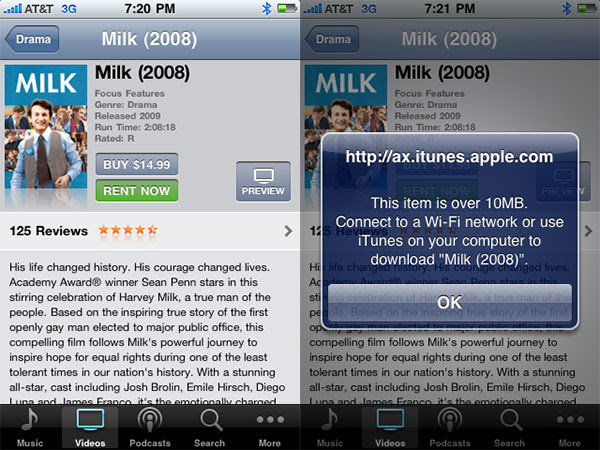
In concept, the ability of an iPhone or iPod touch to download videos directly from iTunes without the need for a computer should be huge. Practically, however, it has its limitations. Video transfers take a long time: we’ve read reports of full-length movies requiring 45 minutes to download, but in our first 802.11g Wi-Fi test, an iPhone 3G said that it would take 9 hours to download a 1.7GB video before actually requiring 3 hours to complete the task. Another video took a little longer to download than it would have taken to watch live from beginning to end.
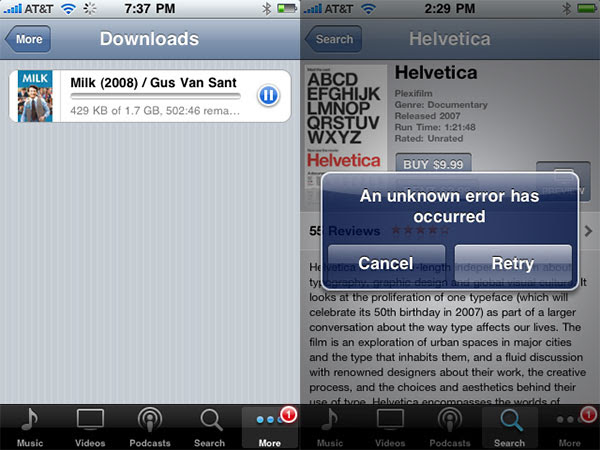
These speeds will vary dramatically based on the network you’re using and other conditions, but unless you have a really long layover, don’t expect to hop onto airport Wi-Fi and have a movie ready to watch on your phone before your flight begins. It may or may not happen. By comparison, music videos and TV shows are almost always shorter, and therefore require less time to transfer.
8. Stereo Bluetooth Streaming
Stereo Bluetooth streaming enables the iPhone 3G, iPhone 3G S and iPod touch 2G to send their app and iPod audio—from music, podcasts, and videos—over the air to a wide range of wireless stereo earphones and speaker systems. Notably, their integrated track-changing controls do not appear to be supported by iPhone OS 3.0; Apple’s devices merely send very good-sounding audio directly to the headsets and speakers, and allow that audio to be interrupted for lower-fidelity phone calls or play/pause commands, nothing more.
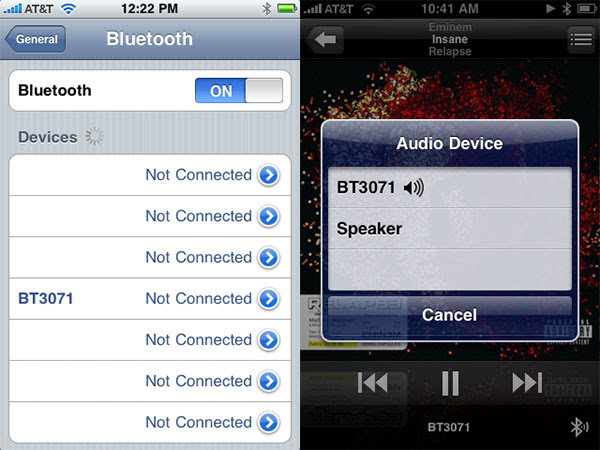
We’ve discussed this feature at great length in a
separate article, noting that it has considerable benefits under most usage scenarios, as well as a few hiccups that range from minor to fairly serious. It remains to be seen whether Apple will be able to fix these issues in future iPhone OS 3.x software releases, or whether it will leave them in “best we can do” conditions due to limitations of older iPhone and iPod touch hardware.
9. Snappier General Performance, with Offsets
Though it’s hard to quantify, iPhone OS 3.0 feels a little more responsive than its predecessors when it comes to certain tasks: snapping pictures, opening Safari pages, and loading certain apps all seemed to be a little faster, though the specific improvements were sometimes difficult to quantify. Some of the web pages we loaded over Wi-Fi on a 2.2.1 iPhone loaded just as quickly as on a 3.0 iPhone 3G; others loaded faster on the new iPhone. iPhone OS 3.0 is a little quicker at taking still images than before, and appears to be a little better at producing sharpened, higher-contrast snaps of black text on white paper. Lens differences or software, we’re not 100% certain, but we think it’s the software.
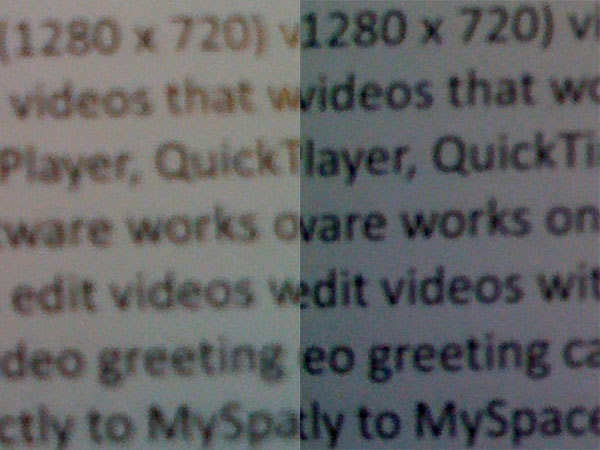
These improvements are offset by some odd performance slowdowns that we noticed on our iPhone. Safari’s thumbnail page-changing screen, for instance, seemed to take longer to open than before; hiccups after content had been Cut or Copied were obvious, and the occasional unwanted presence of the Select, Select All, Paste pop-up also slows down text entry on occasion. Based on our testing, the average user will find that iPhone OS 3.0 is more responsive in some respects than was its predecessor on the same device, but that it also has its own new performance issues to work through.
10. Restrictions (aka Parental Controls)
Though increased Restrictions mightn’t initially seem like a positive feature of the iPhone OS 3.0, this feature—also known as Parental Controls—enables parents to hand off iPhones and iPod touches to kids with less fear that they’ll be misused in some way. In iPhone OS 2.0, Restrictions was limited to six items: on and off switches for Safari, YouTube, iTunes, Camera, installing apps, and viewing Explicit-labeled iPod content. Now the feature has been expanded.
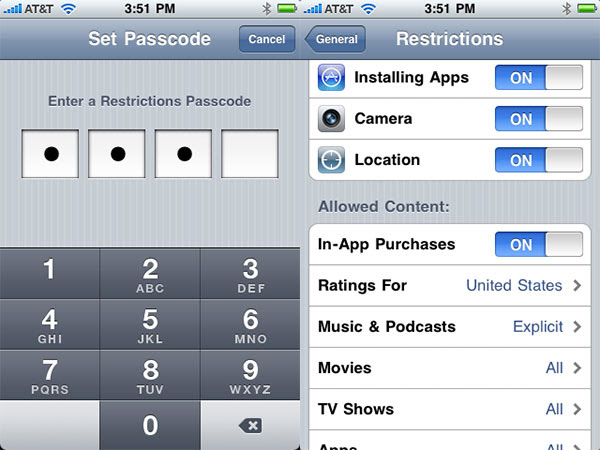
In addition to those switches, the iPhone now lets the owner turn off the device’s location awareness across all apps, as well as specifically disallowing in-app purchases, plus movies, TV shows, and apps with specific ratings. The part of this that matters is the app ratings restriction, which may enable Apple to finally segregate yet ultimately offer App Store content—currently rated “17+”—that may have previously been objectionable to some users, and rejected from the Store for that reason. Apple has only hinted at this in discussions of the new Restrictions feature, but it appears to be likely.
What Else: Push Notifications, Tethering, Find My iPhone, Safari AutoFill & More
One exciting feature of the iPhone OS 3.0 that users have not really seen in full swing quite yet is Apple’s new Push Notifications system, which lets users avoid running multiple apps at the same time, eating battery life in the process. Rather than keeping a news reader or instant messaging application open, waiting for new content to appear, this feature lets you close the application and have a message of some sort—text, a small badge, or a sound—appear on your iPod or iPhone whenever something new comes through. In text form, whatever you’re doing on the iPhone will be interrupted by a notification, just like receiving a text message in prior versions of the iPhone OS.
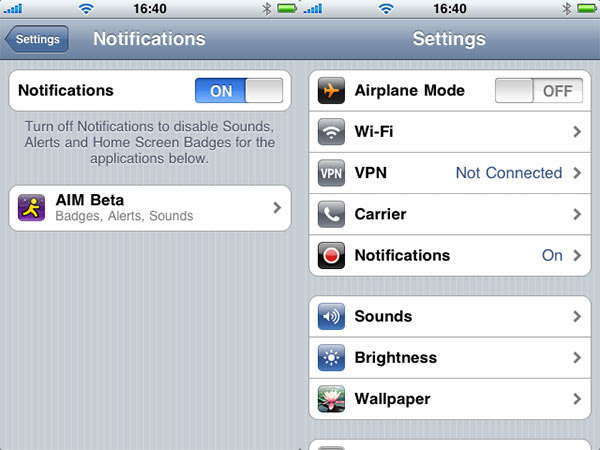
It’s completely unclear at this point whether Apple’s servers will be up to the task of delivering notifications reliably to millions of iPhone and iPod touch users, as well as whether these notifications will become overwhelming as multiple applications simultaneously seek to send updates to the same small iPhone or iPod screen at the same time. Users will have the ability to turn off notifications on an app-by-app basis, as well as on a type-of-notification basis, both potential ways of mitigating the flow of pop-up-windows. For whatever reason, this notification feature was promised in iPhone OS 2.0 and pulled before release; hopefully it will be reliable and manageable from day one.
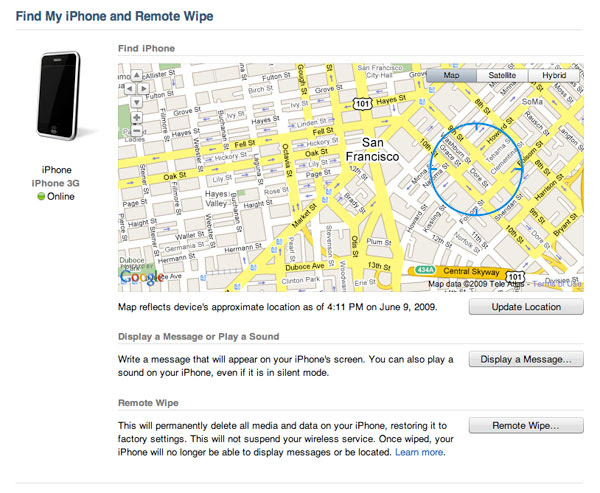
Additional iPhone OS 3.0 features, such as Tethering, Find My iPhone and the new AutoFill functionality of Safari, will affect users under specific usage scenarios: for an additional monthly fee, Tethering will enable iPhone users to use their devices as modems for their computers via either USB or Bluetooth; AT&T will apparently support this feature later in 2009. Users who lose their iPhones or iPod touches may be able to locate, recover or wipe their devices from afar if they subscribe to Apple’s MobileMe service ($100 annually), and activate the feature on the device. AutoFill lets frequent Safari web users store passwords and other form-based information that can be automatically filled in when visiting similar web pages in the future. As with Push Notifications, these and other features will impact many iPhone and iPod touch users, and almost certainly positively.
Penultimately, there are also a number of features that fully require implementation by third-party iPhone developers, including In-App Purchasing, in-app playback of iPod music, and many, many more. These iPhone OS 3.0-specific additions are noted in our
Complete Guide to iPhone OS 3.0, and their impact won’t be fully appreciated until applications begin to appear with the features in place.
iPhone 3G S Features
Without going into great detail, iPhone OS 3.0 also includes software features that are—for the time being—only accessible to iPhone 3G S users. They include:
Accessibility. New accessibility features are supposed to enable the iPhone 3G S to magnify the screen with up to five times normal zoom, flip the display to white on black for higher readability, and activate spoken VoiceOver reading of on-screen content, plus new gestures to control the iPhone in VoiceOver mode. It’s unclear why these features are not offered on prior iPhones and iPod touch devices.
Voice Control. This feature enables phone dialing and iPod music playback to be controlled through voice commands, apparently requiring additional processing power found in the iPhone 3G S. A special Voice Control application is used to power this feature.
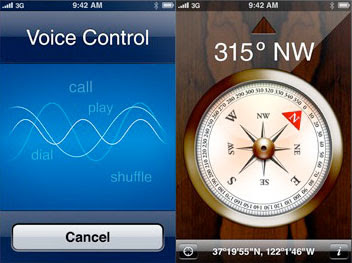 Digital Compass Support.
Digital Compass Support. A magnetometer is built into the iPhone 3G S to permit the device to know its own orientation at any time, complete with a piece of software to show you its findings. It also aids Maps in spinning the Google maps to the current orientation, should you prefer to see it.
Video Recording and Still Image Autofocus. iPhone 3G S’s Camera application now toggles between still and video recording modes, supporting an autofocus 3-Megapixel still camera and a 640x480 video camera, both major enhancements to the existing iPhone and iPhone 3G camera hardware.
Nike+ Support. iPhone 3G S gains the Nike+ functionality that was added to the iPod touch 2G but omitted from the iPhone 3G and original iPod touch.

No comments:
Post a Comment