For makers of wearable video displays—essentially, nose-mounted miniature video monitors with supporting frames, capable of letting you watch an iPod’s video without squinting at a tiny Apple screen—it has long been believed that mainstream popularity will come at a point when pricing and aesthetics become comparable to a good pair of sunglasses, rather than an expensive pair of goggles. Major strides have been made over the last several years, as companies such as Myvu and Vuzix developed lightweight dual-screen displays that looked like little more than an anonymizing black plastic bar in front of your eyes and ears, selling in the $200 to $300 range. While not attractive in the strictest sense of the word, the displays have become increasingly neutral, and by the end of last year rested on the fine edge of public tolerance.

This year, for better or worse, manufacturers decided to design their way out of visual neutrality. While Germany’s Carl Zeiss turned to design house FROG Design for what regrettably became the uber-nerdy
Cinemizer, Myvu partnered with Korea’s INNO Design to develop more stylish frames that might meet with greater popular interest, or at least spark discussion about what is and isn’t good display design. The results are two new products called Shades 301 ($200) and Crystal 701 ($300), which despite internal similarities have turned out to be substantially different products. Neither is a truly mainstream product, but Crystal comes closer to that mark. Both are designed to work with current-generation iPod nano, classic, and touch models.

Shades and Crystal both include the same general components. Open each box and you’ll find one pair of sunglass-like goggles with permanently attached dangling earbuds, a remote control unit for toggling volume, brightness, and power, plus a Dock Connector cable to attach to your iPod. You also get a simple fabric carrying bag, a USB cable for recharging, and three sets of silicone tips for the integrated Ultimate Ears-branded earbuds. Myvu also sells a Standard Edition of each headset with video cables that work with non-iPod devices, and a Universal Myvu Connection Kit for $25 to adapt the iPod version for more devices. Crystal 701 is shown here with both the iPod and Standard Edition cables, though only one or the other would typically be included for the $300 asking price.

Regardless of whether you use the iPod cable or something else, an issue common to Shades and Crystal is that there’s a lot more cable bulk here than in prior Myvu iPod goggles—a step backwards in convenience and tangle for the user. Myvu previously used a single cable to run from the goggles to the remote, with another cable running to the iPod. Now there are two cables connecting the headset to the remote, which Myvu attempts to manage with a magnetic cable manager that we wouldn’t want to store next to a hard disk-based iPod. The remote connects somewhat loosely to the headset with an unsecured, Dock Connector-esque blade of pins, too. Each of these parts struck us as tolerable, but not up to the generally improving design standards of the company’s earlier
Personal Media Viewer Solo Plus Edition.

Shades and Crystal differ in three primary ways: frame design, display technology, and battery life. Both are designed to be usable while you’re doing other things—say, walking—and thereby give you the ability to see around the displays rather than trying to completely engross you with huge images. Shades’ frames position the monitors below eye level, with dark lenses at eye level, in a shell that oddly evokes the sunglasses favored by Kim Jong Il. Crystal’s frame design instead looks like earlier Myvu wearable displays, only significantly pinched in the middle and chromed on the sides. Both have a single rubber-coated nose piece that uses flexible metal inside to resize for different nose shapes.
While neither of these frame designs is spectacular, Crystal’s is better. Like virtually every other wearable display we’ve ever tested, Crystal worked properly from moment one, requiring only the slightest nose piece adjustment to rest evenly and be viewed as intended. By comparison, we literally went through three pairs of Shades 301 goggles in an effort to find one that worked properly, only to discover that they had been designed in a manner that will work for some viewers and not others: the screens inside are on an offset, “peer down on us” angle that this reviewer found impossible to use, seeing the top 1/3 to 1/2 of the screen, but not the rest. Another iLounge editor could wear the same goggles and see the screens properly, but it will be a toss-up from user to user depending on the shape and relative locations of your nose and eyes. This is the first time we’ve experienced this in a wearable display, and hopefully, it’ll be the last.

The other key differences between Shades and Crystal are in display technology and battery life. Shades uses twin 320x240 displays—the same as what’s in Solo Plus—but now benefits from 10 hours of battery life versus the original Myvu’s 6 and Solo Plus’s 4. Crystal uses superior 640x480 displays that draw more battery power, restricting this model’s performance to 4 hours of run time. If the frames and screens were otherwise equivalent, we might think that the tradeoff was in Shades’ favor, but again, there’s no question that Crystal is better.
When both units are viewed properly, Crystal video looks better than Shades video in numerous ways. Whereas Shades produces an image that looks like just an iPod classic being held perpetually underneath your nose, minus a little color balance, Crystal presents a larger-looking screen with more detail, rendering on-screen text more readable and other fine details more visible. If you’ve created, downloaded or converted videos at 640x480 resolution, the spec generally offered by the iTunes Store, you’ll be able to see more detail on Crystal’s screens than you can on an iPod’s. Crystal’s brightness and contrast settings enable its picture to look more vivid and colorful than Shades’ screen, as well; frames aside, the lower priced model is good, but not the rival of current iPods in display quality.

It is worth noting that Crystal is a generally significant advance over the aforementioned Zeiss Cinemizer, as well. Though Cinemizer also has 640x480 display technology, Myvu sells Crystal for less, offers considerably superior styling, the video doesn’t look washed out, and the earpieces are better. Both units contain four-hour batteries; the only way in which Cinemizer may be better for some users is its integrated diopter adjustment system, which in our view did not compensate for its washed-out colors, but did enhance sharpness. With Crystal, what you see the first time you look inside is pretty much what you get, and depending on your eye positions, you may notice some blurring or mirror imaging—unlike Shades, we found this model to be pretty good in these regards overall, with minor blurring on the edges of the screen. It’s our view that a more adjustable nose piece would have improved the experience for some viewers.
Sonically, both Crystal and Shades use Ultimate Ears-branded earbuds that are more than adequate for video viewing purposes. By comparison with other headsets we’ve tested, most of which screw up even simple audio with large, awkward earbuds that stick out on plastic pipes, these are very comfortable. With the right size of silicone eartips attached, they provide enough bass and isolation to let you hear the clomping of dinosaur feet and low parts of music, as well as screening out most of the world around you while watching your video. You can adjust volume both on the iPod and through the included remote control; tweaking the relative levels may be necessary to achieve optimal sound quality.
Overall, though Shades was a fairly major disappointment for us—a model that we wouldn’t prefer or recommend over its Solo Plus predecessor, despite battery and other enhancements—Crystal is the best 640x480 wearable display we’ve yet seen for the iPod. It suffers more from increased cable clutter and genre-wide price and design concerns than anything fatal in its actual performance, so although we would hope to see an even more refined version in the future, Crystal 701 and the earlier Solo Plus would be our top recommendations if you’re looking for a good wearable display right now.





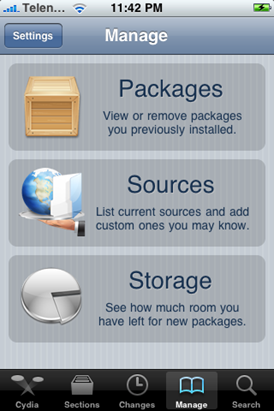
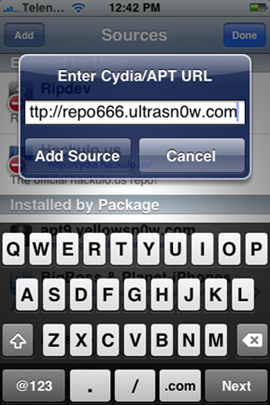
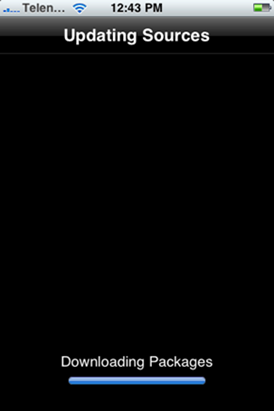




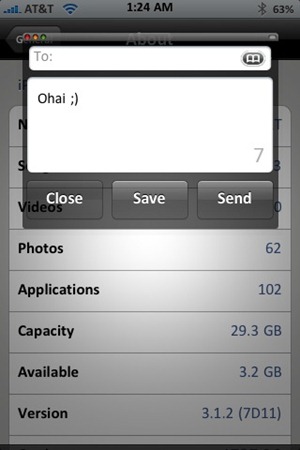 Image via
Image via 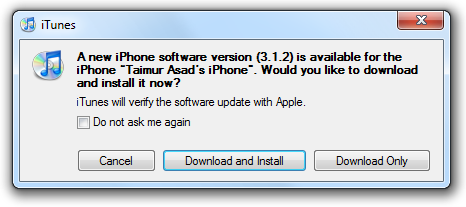
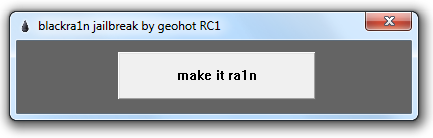
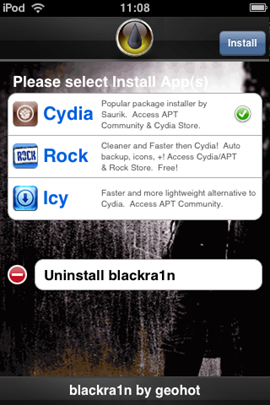
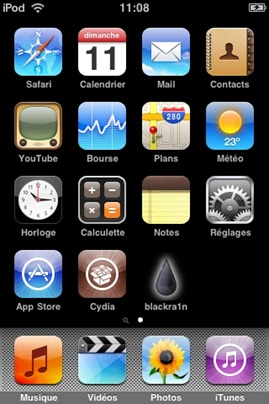 Image Credit:
Image Credit: 



 I’ve been testing like crazy, and hope to bring you the most complete round-up review of the three hottest smartphones on the market right now – the iPhone 3G, BlackBerry Bold and the HTC Dream (T-Mobile G1).
I’ve been testing like crazy, and hope to bring you the most complete round-up review of the three hottest smartphones on the market right now – the iPhone 3G, BlackBerry Bold and the HTC Dream (T-Mobile G1).
































