 Users of the Microsoft Windows operating system who install the music manager iTunes will notice a large number of background processes that are connected to that program. The processes that all users are going to see are AppleMobileDeviceService.Exe, iTunesHelper.exe and iPodService.exe with some running in the background even if iTunes has not been opened since system start.
Users of the Microsoft Windows operating system who install the music manager iTunes will notice a large number of background processes that are connected to that program. The processes that all users are going to see are AppleMobileDeviceService.Exe, iTunesHelper.exe and iPodService.exe with some running in the background even if iTunes has not been opened since system start.At least two of the processes seem to be connected to mobile devices like Apple’s iPod or iPhone which seems like a waste of system resources if none of these devices are owned by the computer user. To say it more clearly: Why would someone need to run these processes if they do not need them? The following paragraphs will show how to disable the three processes AppleMobileDeviceService.Exe, iTunesHelper.exe and iPodService.exe effectively.
Disable AppleMobileDeviceService.Exe
AppleMobileDeviceService.Exe is a Windows Service that “provides the interface to Apple mobile devices”. It does not therefor make sense to run this service if no Apple mobile devices are owned by the user. The easiest way to disable the service is to press [Windows R], type in the run box [services.msc] and press the [enter] key on the computer keyboard.
This opens the Services window which displays all Windows Services. Locate the service Apple Mobile Device, right-click it and select Properties from the menu. Click on the Stop button first to stop the AppleMobileDeviceService.Exe service from running in this session.
Now click on the Startup type menu and change the type from Automatic to Disabled. A click on the Apply button will complete the process of disabling AppleMobileDeviceService.Exe.
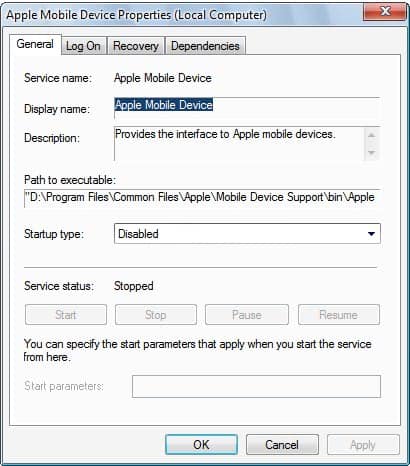
Disable iTunesHelper.exe
The ituneshelper.exe process is also running in the background all the time. This process is however started from one of the autorun locations. Getting rid of it is quite easy. Press [Windows R], type in [msconfig.exe] and hit the [enter] key on the computer keyboard.
Switch to the Startup tab on top of the window and locate the iTunesHelper entry there. Uncheck that entry to disable the autostart of it when Windows starts. A click on Apply will complete the process. You do not need to restart Windows at this time.
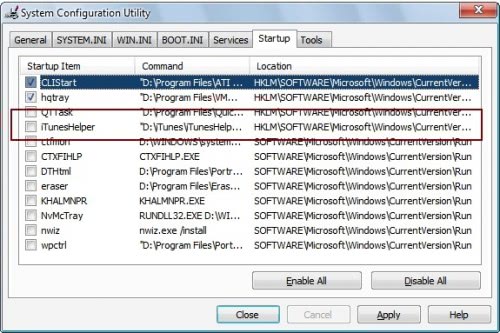
Disable iPodService.exe
This one is tricky. IpodService.exe is a Windows Service. The problem is that it will be launched by iTunes even if the service is set to be disabled. Closing iTunes on the other hand will not close the iPodService.exe from running in the background. Here is what needs to be done to get rid of this process as well.
Open Windows Services again by pressing [Windows R], typing in [services.msc] and hitting the [enter] key. Locate the service iPodService. It is described as “iPod hardware management service”. Right-click the service, click on the Stop button if it is running and set it to disabled in the startup type menu.
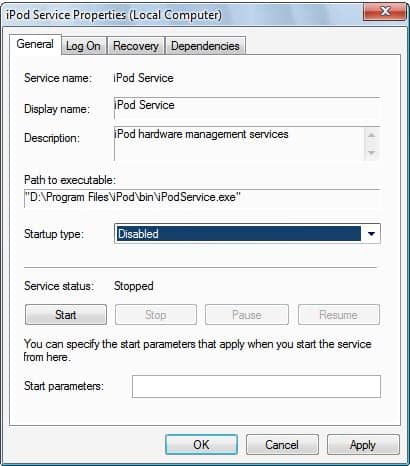
The second step is needed as iPodservice.exe will be launched by iTunes even if it has been disabled. Locate the file iPod iPodservice.exe on the computer hard drive. It is by default installed into Program Files\iPod\bin.
Delete iPodservice.exe from the /bin/ directory and create a new text document. Give the text document the same name (iPodservice.exe). You should now have a 0 Kilobyte iPodservice.exe file in the /bin/ folder. To test if the procedure worked start iTunes. If everything worked out fine iPodservice.exe should not have been started and should not show up as a process in the Windows Task Manager.
Verdict: Windows users who want to use iTunes but do not own an iPod or other Apple device can now disable unneeded processes from their computer system. It does not make sense having them run in the background all the time.

No comments:
Post a Comment